The Samsung Galaxy S10 is Samsung's flagship for 2019. It is equipped with a Samsung Exynos 9820 SoC engraved in 8 nm, a triple sensor and a new borderless screen with the camera housed in a bubble.
 |
| S10 Demo Remove |
How To Remove DEMO on Galaxy S10 SM-G973X
Note before Process
- Charge the battery well before use.
- Use the original USB cable that came with the device.
- The following protection must be disabled (OEM, RMM/KG)
Required
- Miracle Box or any Box.
- Samsung usb Driver.
- Samsung G973x Firmware.
How to Flash Galaxy SM-G973X
How to enter download mode on galaxy S10
As a first step, here we are
going to explain in detail to enter the "Download
Mode" on your Samsung Galaxy S10 or
S10 Plus Smartphones. It was as easy as just pressing couple of buttons before
but not anymore.
- First you need to switch of your S10 device
- Now press and hold the "Vol Down" and "Bixby" buttons, while holding all the buttons connect your phone to your PC using a USB data cable.
- Now when you get the above warning message on your phone screen press "Vol Up" button to enter your your Samsung Galaxy S10, S10+ or S10e into the "Download Mode".
- now you are in the "Download Mode'.
you can use Odin or any Box to do latest step
- Connect S10 device use original USB cable.
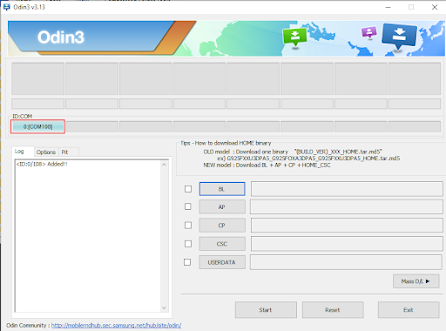
- Select flash files.
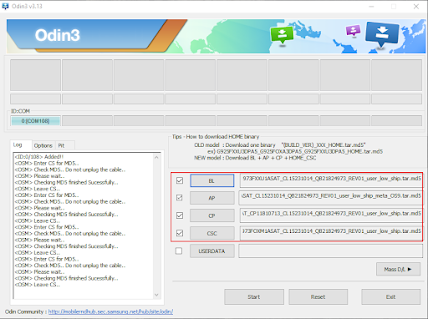
- Press START .
- Wait for the process complete.
- Do repair imei
Steps to remove demo
- Download and install Miracle Box.
- Make SCAN (miracle box tab).
- Make factory reset.
- When the phone boot go to recovery immediately (Bixby + Power + Vol up)
- Make Format.
- Flash this Firmware SM-G973X Demo.
- If you have error when flash .
- Flash by Smart switch but same firmware.
Download
- Samsung Galaxy S10 SM-G973x Firmware.
- Samsung USB driver.
- Samsung Smart Switch.
- Odin Multi downloader.

